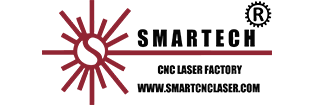Views: 60088 Author: Site Editor Publish Time: 2023-06-15 Origin: Site
1.Function Features:
Support AI, DXF, PLT, Gerber, LXD file format, and standard G code created by Master Cam, Type3, ARTCUT etc.
Optimize imported drawing automatically - delete duplicates, join lines, delete invisible and unnecessary figures of specified size, identify inner and outer contour and sort automatically etc., which all can be parametrically defined or manually done.
LED matrix function is designed for advertising decoration with LED lights that filling circles to part geometry in user defined pattern.
Divide function is to split large shape into small pieces fit for smaller machine bed. Split parts will be grouped and marked which let it recognizable for later picking up and putting together after cutting.
You can also measure curve length to estimate the material needed in later process.
Support common operations to zoom, translate, flip, rotate, align and duplicate object.
Support to add technique features including lead lines, kerf width compensation, micro joint tags, bridge and gap in a what-you-see-is-what-you-get style.
Automatically identify inner and outer contour, compensation direction and check the lead line.
Support to break and join line segments, smooth lines, combine and explode geometry etc.
Quick nest parts geometries into plate via a few clicks.
Flexible sorting functions. User can group the geometries to lock the cutting sequence.
Preview the cutting sequence statically or dynamically.
Quick set Fly Cut tool path.
Support flexible methods to execute piercing process, which allow users to group piercing sequence, select piercing stages and customize process by setting separate parameter group of laser, gas, delay and height etc.
Available to regulate laser power and pulse frequency in real time.
Allow user to save cutting technique of parameter group and reuse it to same material.
Capable to memorize interrupted cutting and resume from given position. Allow user to select part of the drawing for cutting.
Allow user to resume stopped/paused cutting from given position.
Powerful expansion capability with up to 30 PLC process and 50 programmable items.
1 Support to appoint and program input and output ports.
Support remote control via Ethernet by a wireless handle.
2.Access, Update and Install Software
You can contact your supplier to get software or download directly on Friendess company website www.fscut.com.
Please confirm your computer environment meets the following requirements: Win7 and later operating system. CPU I3 and above. 4 GB memory at least. VGA display above 15 inches, resolution 1280*1024 and above, 32-bit true color.
2 USB ports at least.
If your operating system is based on Vista (including Windows Vista, Windows 7, Windows 8, Windows 2008 Server), run as administrator to avoid potential errors.
Make sure running environment meets the requirements then install the software. Under Vista-based operating systems it's required to run as administrator. To avoid program files modified during installation and ensure all drivers installed properly, please close anti-virus software temporarily

3.Start Operation
Desktop Shortcut:The shortcut icon will appear on desktop after installation complete. Double click CypOne desktop icon to run the software. The below image will prompt during startup then enter into CypOne main interface.
User Interface :The black area in main screen is drawing board, the white box is machine-scaled
Menu Bar:CypOne tool bar displayed in Ribbon style that groups options in different tabs to facilitate user operations. The picture below will help you understand:

There are two tabs of Home and CNC, click each tab open the sub-menu. There will be a third tab 'Working' when machine in a cutting process.
File Menu:

The file opened recently will be listed in file menu where you can find your last opened file easily. You can save the file as lxds format by 'Save As'. Click Import to add new drawing to drawing board and preserve the existing drawing. Click Open to leave current workspace and open a new file. You can setup options related with user habits in ‘User Settings’. Click 'Backup'will backup machine config, PLC and user config parameters into a compressed file. Click 'BCS100 Monitor' will open BCS100 monitor interface. 'Diagnostic Tool' used for monitor software state and troubleshoot. Click 'About' at bottom corner will prompt a window showing detailed CypOne software information.